Slow browsing, frequently dropping WiFi signals, inability to stream and wireless dead spots – each of these issues is maddening us all, as getting online has become as essential as breathing, for most of the people. (Well, perhaps not that critical, but vital). If your WiFi is sluggish, there are a lot of ways to boost WiFi signals. This article would help you optimize your WiFi network.
How To Improve WiFi Signal
There’s nothing worse than shoddy WiFi. Use these tips to improve the wireless connection in your home.
- Router Firmware Update
- Ensure Optimal Router Positioning
- Check the Frequency
- Change the Channel
- Use a Wireless Range Extender
- Upgrade Your Router
Router Firmware Update
Maybe your router requires an update. Router manufacturers are frequently tweaking the software to eke out a higher speed. Upgrading the firmware is based wholly on the device manufacturer and the device model. Most of the routers of today have the updated procedure built into the admin interface, hence, it is only a matter of hitting a firmware upgrade button.
Other models, specifically if they are old, still need you to visit the manufacturer’s site, download the firmware file from router’s support page, and upload it to the admin interface. It is a simple fix.
Ensure Optimal Router Positioning
Not all spaces and rooms are equal. The fact is, where you put the router will impact your wireless coverage. It is advised to keep the router in the cabinet as well as out of the way, or right by the window the cable is coming from, but that is not possible sometimes. Instead of putting it to a far end of the home, it is better to place router in the center of the house, if possible, so the signal can be optimal.
Moreover, wireless routers require open spaces, away from obstructions and walls. So while it’s good to put that unpleasant black box behind the books or in a cabinet, you’ll achieve a better signal if it’s surrounded by the open air (which prevents overheating in the router). Keep it far from heavy-duty electronics or appliances also, since using those in proximity may affect the WiFi performance.
If the router is fitted with external antennas, place them in a vertical direction to extend the coverage. If you can, it also helps to raise the router—mount it on the wall or on the top of a shelf to ensure a better signal. There are various tools and apps to help visualize the network coverage. These tools identify both the strong and weak spots in the WiFi network.
Check the Frequency
Check your network’s administrator interface, and ensure that you configured it for finest performance. If there is a dual-band router, you are likely to get a throughput by using the 5GHz band rather than the more common 2.4GHz band.
Not only does 5GHz provide faster speeds, but you’ll have to face less interference from other wireless devices and networks, since the 5GHz frequency is not as recurrently used. Keep in mind that it doesn’t tackle distances and obstructions quite as well, so it won’t certainly reach as far as the 2.4GHz signal does.
Most contemporary dual-band routers provide the alternative to use the same network name, or SSID, on both bands. In this case, you should check the administration interface of the router, and the 5GHz network option, and grant it the same SSID and password as your 2.4GHz network. That way, the devices will inevitably select the best signal they can. (If the router doesn’t provide you the choice to use the same SSID, just name it differently—like AlanHouse-5GHz—and then manually connect to that whenever possible.
Change The Channel
Interference is a significant issue, in particular for those who reside in a compact areas or heavily-populated areas. Signals from some other wireless networks may also influence the speeds, not to mention microwaves, certain cordless phone systems, and other electronic devices.
Similarly, all contemporary routers may switch across various channels while communicating with the devices. Most routers would select the channel for you, but if adjacent wireless networks are also utilizing the same channel, then you may likely face signal congestion. A good router set to Automatic would like to select least choked channel, but most of the cheaper routers will just select a predefined channel, even if it is not the finest one. That may be an issue.
Use a Wireless Range Extender
Distance has turned out to be one of the most obvious problems—there is a specific optimal range a typical wireless signal can cover and travel to. If the network needs to cover an area more than than the router is able to transmit to, or if there are many walls to penetrate and corners to go around, the performance will be affected.
After following the above mentioned ways, if still you face bad WiFi signal problems, chances are your house is too big for the single router to transmit a strong signal everywhere. All routers are just able to broadcast reliably up to some distance before the signal becomes weak. If you want to extend the signal beyond that, you might need a special WiFi range extender.
Upgrade Your Router
If all else fails, it may be worthwhile to bite the bullet and buy a new router altogether. The best wireless routers aren’t necessarily too expensive, and buying a new one could eliminate a lot of frustration and dead zones.
Before you pick a new router, check out reviews and product specifications for signal strength and how much area it covers. Be sure to buy one that fits the size of your house to reduce the chances of dead areas or weak signals. If you plan on doing heavy streaming or gaming, get a gaming router to support the necessary speeds.
Final Thoughts on Weak WiFi Signals
Buffering videos, timeouts, and slow internet speeds are frustrating. Try these helpful tips to improve your WiFi signal so that you don’t have to deal with these issues. Check out more tech tips or find the best tech products here on iDapt.
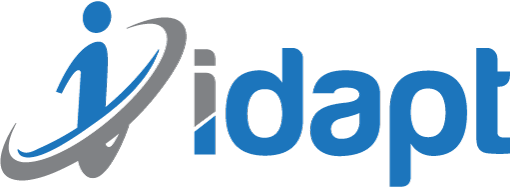






Add comment