Almost everyone who owns an iPhone keeps their memories on those phones in the form of photos. The thought that they may suddenly disappear, either through software error or accident, is frightening. The good news is, there are different ways of recovering your lost photos from your iPhone. This comprehensive guide explores some of these ways.
Retrieve Deleted Photos on your iPhone
Immediately you realize that you have accidentally deleted a photo; the first place to look for it is at the ‘Recently Deleted Folder’ on your iPhone.
To access this folder, go to Photos, then choose Album View. While on this tab, scroll down to the ‘Recently Deleted’ album to find your recently deleted photos.
At the top-right corner, click on the ‘Select’ button and choose the particular images that you wish to recover. Click on the ‘Recover’ button, found at the bottom-right to recover the photos. Your photos will be restored to your iPhone gallery immediately.
Extract Deleted Photos from iPhone Backup
If you fail to find the deleted photos in the ‘Recently Deleted’ folder, you can retrieve them from the phone’s back up. This method can also be used on another device when you have lost your phone. All you need to do is use a CopyTrans Backup Extractor to do a complete automatic backup search using your PC.
When you run the program, it will automatically search for any backups on your PC. Should you fail to find the backup you are looking for, there could be a possibility that it’s stored in iCloud. To check on this folder on the CopyTrans Backup, click on the ‘iCloud Backups.’
If you find the backup, enter your backup password, and select the photos that you wish to restore. You should then choose a folder you want the photos to be extracted to. Wait for a few minutes as the extraction takes place. When you click on ‘Go to Folder,’ you should view all your extracted photos.
Extract Deleted Photos from iTunes Backup
Another way you can recover your deleted photos is through your iPhone’s iTunes backup. It is important to note, though, that you may not be able to select the particular images you need with iTunes, but will instead restore all the backed-up photos. In some instances, it may overwrite other data types, including contacts and notes.
If a full restore is okay with you, you can always use this option by heading to the Official Apple Support website for a comprehensive step-by-step guide on your iPhone’s restore procedure from the iTunes backup.
Extract Deleted Photos from iCloud Backup
You can also use an iCloud backup to restore your lost iPhone photos. The good thing with using this method is that you will preserve all the latest changes on your phone while restoring your lost photos.
To ensure your most recent data is protected, make a fresh backup through your iCloud account. After this, start the photo recovery process by confirming that you have an iCloud backup with the deleted photos. To check this, on your iPhone, navigate to Settings>Apple ID>iCloud>Storage>Manage Storage>Backups. At this point, you should be able to see the device as well as the date and size for the latest backup.
Confirm that you have the backup you want to be restored, the one containing your deleted photos. If it’s available, reset your device. Yes, you reset your device to its factory settings, but you don’t need to worry, as you’ll get everything back.
On your iPhone, navigate to Settings>General>Reset>Erase All Content and Settings. After this, you need to restart your device, then go to Apps and Data, and Select ‘Restore from iCloud Backup.’ You’ll need to log in to your iCloud account, then select the particular back up with the deleted photos you wish to restore. Once the recovery process is done, go to your camera roll and copy the recovered photos on your PC. You can use CopyTrans Photo to do the copying.
Upon recovering the photos and storing them on your PC, it’s time to restore your phone to its initial settings before reset. This is done by restoring the most recent backup that you had created at the commencement of this tutorial process.
Extract Deleted iPhone Photos without Backup
By now, I’m certain you have probably realized the need to keep a backup of your important files, photos included. Unfortunately, the reality is that many people ignore this and find themselves desperately in need of a backup when it’s already too late. The good thing is that your iPhone will always have your back through the iCloud Library.
This feature will constantly have an automatic backup of all your photos. If you were lucky enough to have enabled it before losing your photos, you could use it to recover the lost photos with the help of a CopyTrans Cloudly. Run the CopyTrans Cloudly, and log in to your iCloud account. To retrieve the lost photos from iCloud, navigate and click on the tab ‘Rescue.’ Choose the particular folder you wish to extract the images to.
Final Thoughts
In general, retrieving lost photos from your iPhone has been made easy using any of the methods discussed above. We advise that you apply one way, and try the other ones if you fail.
A point of advice, as you may have noticed, most of these methods depend entirely on backups. It is highly advisable that you take it upon yourself to ensure you regularly back up your device, as this maximizes your success in retrieving the lost photos, thus helping to keep your memories alive.
Keep your phone safe from damage and memory loss with the right screen protectors and phone cases!
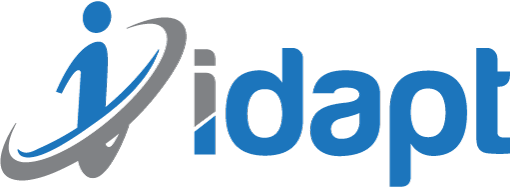
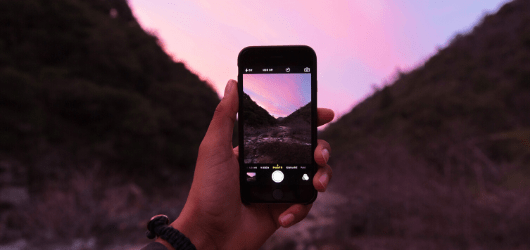





Add comment