The iPhone X series comes with a host of new features. The home button found on all previous iPhones is gone, the phone can be charged by simply placing it on a wireless charger, you can open the phone with facial recognition – the list goes on.
One question people who have a new iPhone XR, XS, or XS Max are asking is how to screenshot on their new iPhones. Without the home button, the old way of taking a screenshot is now impossible. Learn how to screenshot on the latest series of iPhones.
How To Take a Screenshot on iPhone X
Taking a screenshot on an iPhone X or higher is just as simple as it was with the old iPhones. Instead of clicking your home button, you just have to use the volume up side button instead.
Here’s How To Screenshot on an iPhone X:
- Press and hold the right side button on your iPhone.
- At the same time, press the volume up button on the left side of the iPhone.
- Release both at the same time.
- The screen will flash white, the phone will make a camera shutter noise, and a thumbnail of your screenshot will appear in the bottom left corner of your screen.
If you click the thumbnail of your screenshot, you can edit it. If you simply ignore the thumbnail, the screenshot will be saved as is in your photos.
How To Screenshot with AssistiveTouch
AssistiveTouch makes it easier to perform certain functions on your iPhone, for those who have difficulty touching the screen or using certain buttons. You can also screenshot by turning on AssistiveTouch, either by making “Screenshot” a custom action, or by assigning a certain custom action to screenshot.
Follow these steps to Turn on AssistiveTouch:
- Open Settings and tap “General” > “Accessibility” > “Assistive Touch”.
- Turn on AssistiveTouch.
On your home screen now, you’ll see a small orb. Tap that circle, then tap “Device” > “More” > “Screenshot” to take a screenshot of the screen you were on. This screenshot won’t show the AssistiveTouch circle or the menu that came from it.
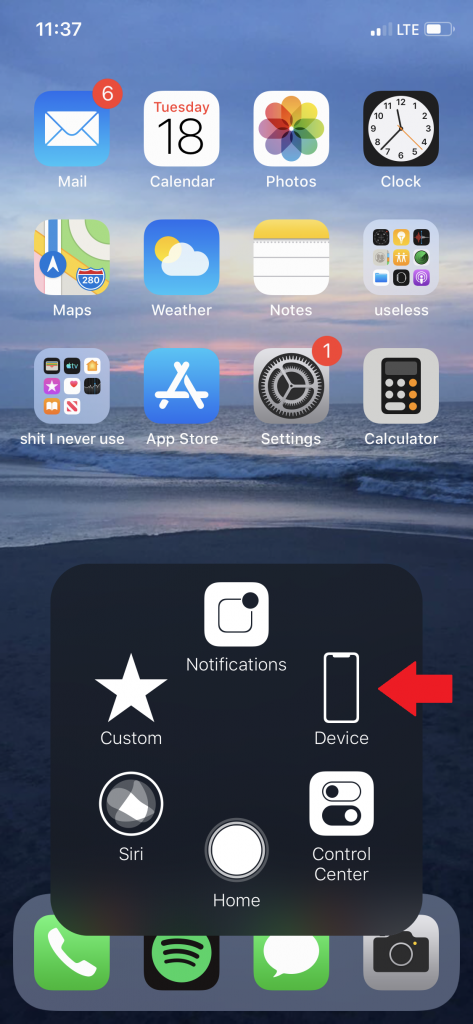
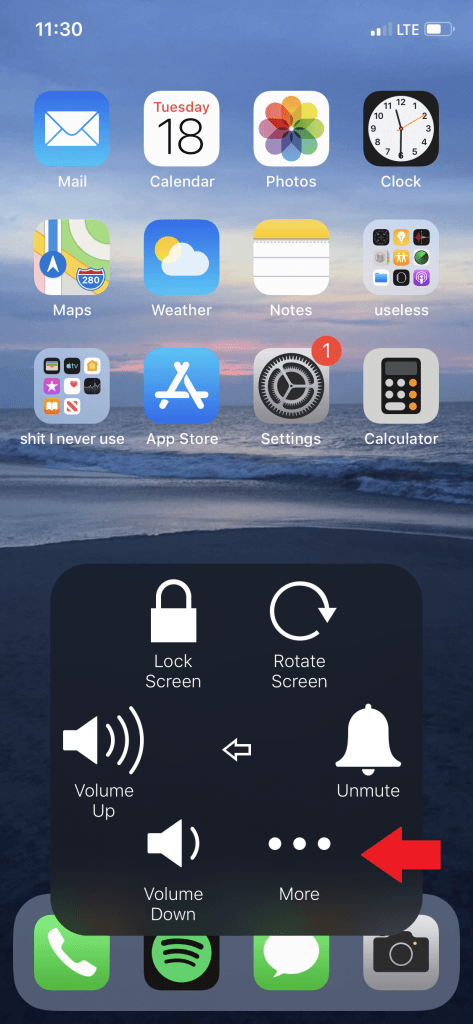
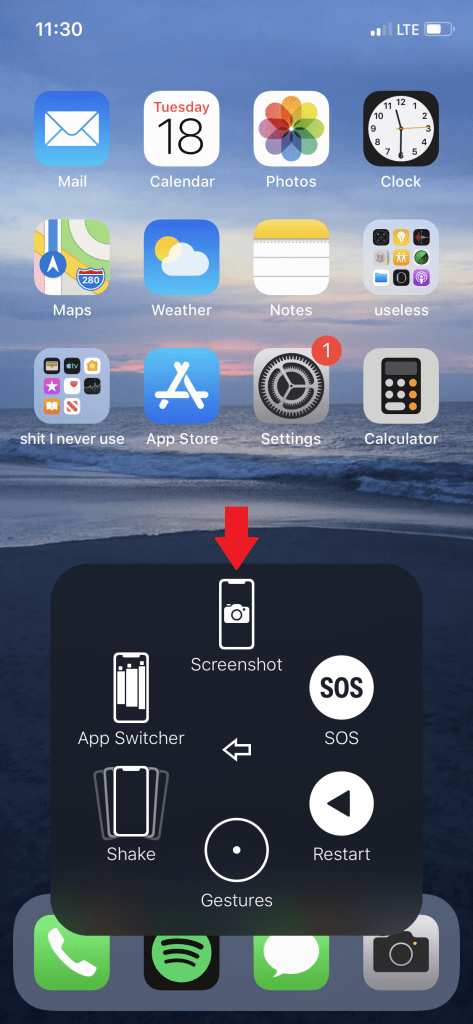
You can make this process even easier by making the custom button on assistive touch a screenshot button. To do this, follow steps 1 and 2 from above, and then on the same screen, tap “Customize Top Level Menu”. Here, you can change the “Custom” button to any function. Tap “Screenshot” and the custom button will now say screenshot, saving you two steps.
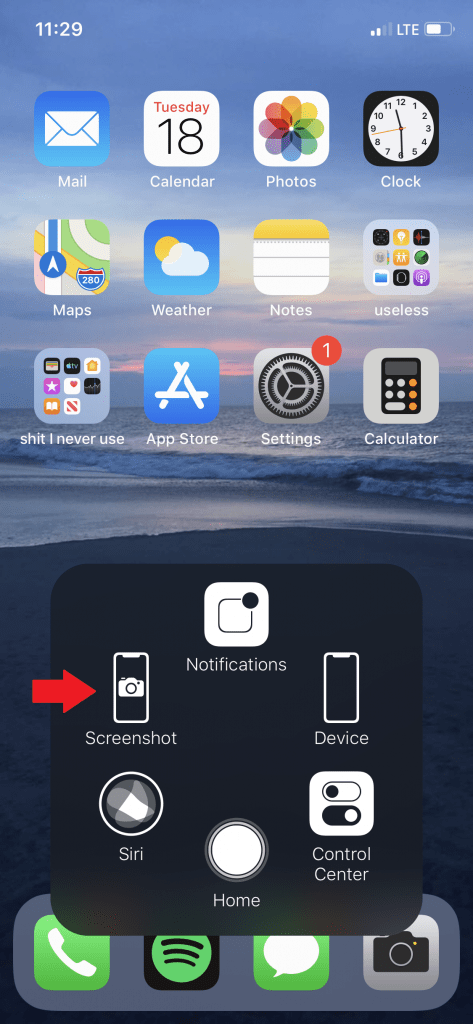
Another option is to assign a custom action to screenshot. Follow steps 1 and 2, and then on the same screen you’ll see “Custom Actions”. Choose from “Single-Tap”, “Double-Tap”, “Long Press”, or “3D Touch”, and then choose screenshot. Now, when you perform your chosen action on the AssistiveTouch button, it will take a screenshot.
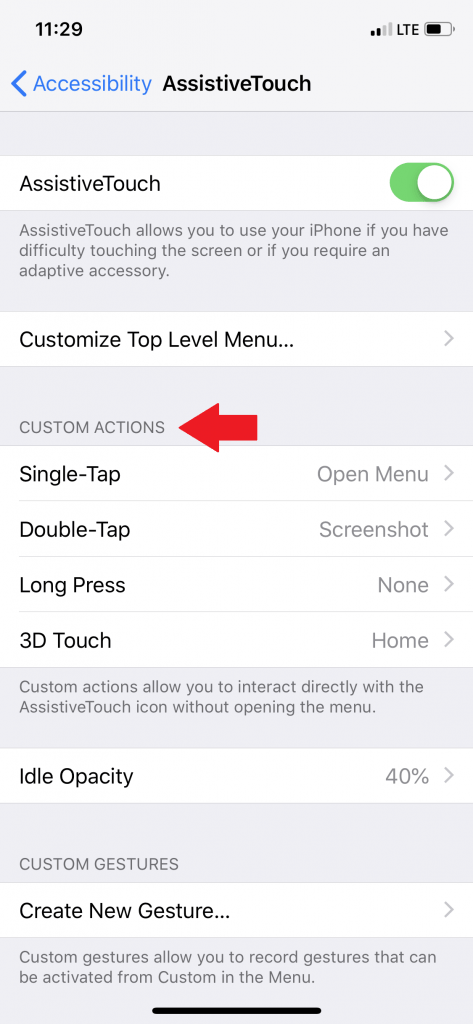
Conclusion
Taking a screenshot on an iPhone X is just as easy once you learn how to screenshot! For everything tech-related, from the best universal chargers to tutorials, check out iDapt!
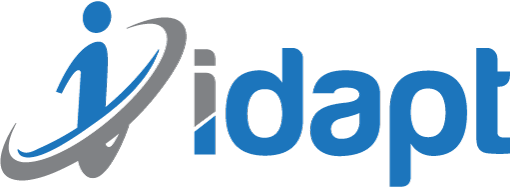
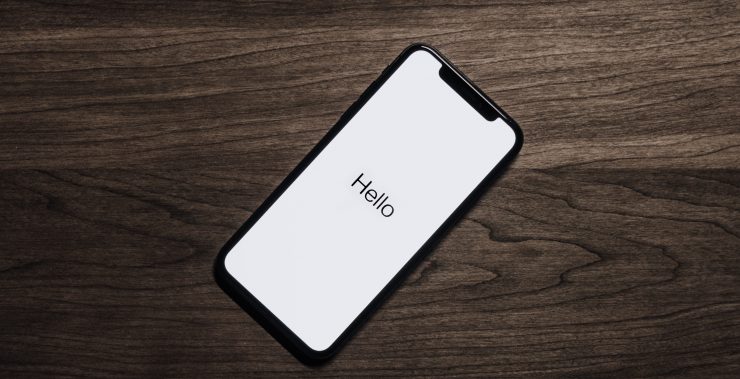





Add comment