The gaming industry has witnessed a lot of advances over the recent past, and the Gameshare feature is still making waves. The title is self-explanatory: essentially, it is a feature that allows you to network with other players and share your games.
Players can use this feature to open up their games to chosen friends, thereby giving everyone access to a larger library of games in various genres!
The Gameshare feature is currently available for two consoles: Xbox One and PlayStation 4.
Unfortunately, many players don’t know how to Gameshare. This article will clear all that up!
How to Gameshare on Xbox One

Sharing your games on Xbox One is simple. There is one base requirement: you and the person you intend to share with must have an Xbox One console with the systems and accounts fully set up, as well as any necessary Xbox One accessories. The accounts are especially important, as they will function as they key to the Gameshare portal.
Here is a step-by-step process on how to Gameshare once all this is set up:
1. Share Your Account Details
As mentioned, the systems and accounts function as keys to the Gameshare portal. You will need your partner’s account information to access their games library, and they will need yours, too.
As such, begin by sharing your account details with the person you wish to share your gaming library with.
The account details required will include the primary email to your Xbox One, as well as the primary password. It is also worth noting that your and your partner’s passwords should match for a flawless connection.
So, remember: transparency and trust are important for a mutually beneficial partnership. Don’t give away your account info to someone you don’t trust!
2. Add Your Partner’s Xbox Account Details
The next step entails using your partner’s account details to connect to their gaming library, and them to yours. This is fairly simple.
Start by selecting the main icon position on the top-left corner of your screen. The icon will open a drop-down menu with several options, including one labeled Add New. This option allows you to add your partner’s account to your console. Select this option and proceed to the next step.
Next, make your partner’s account your home Xbox to access their library. Do this by navigating to the Settings menu and on to the Personalize tab. Click on this tab and input your partner’s account details as your own.
Finalize the registration, and don’t worry about the alert notifying you that anyone can access your gaming library – this is what you are going for, after all.
3. Enjoy!
That’s it! Gamesharing on Xbox1 is as easy as that. Finalizing the application process using your partner’s account details, as explained in step two, will give you access to their gaming library.
As such, navigate to the My Games & Apps option, click on it, and then navigate to the Ready to Install option and click on that too. You will then see all the games available, including those already in your account and those in your partner’s account.
P.S. This process should be repeated twice to finalize the connection: once on your Xbox One account and again on your partner’s Xbox One account. It is also worth noting that activating this feature allows you to share one Xbox Live Gold account.
How to Gameshare on PlayStation 4

The gamesharing process on PS4 works a lot like the process on Xbox One. One similarity is that you and the people you intend to share your gaming library with should have active systems and accounts on PS4 consoles. Again, the account details will function as keys to your partner’s gaming library.
Follow the following step-by-step process once the accounts are systems are set up:
1. Share Account Details
Start by sharing account details, including the primary email address and passwords. Again, transparency is important for a flawless connection.
2. Activate Accounts
The next step involves unlocking your partner’s gaming library using their account information. This entails using your partner’s login information on your PS4 console. Next, navigate to the Settings menu and find the Account Management option.
There are a lot of sensitive settings under this option, so be careful where you click. Find the option labeled Activate as Your Primary PS4 and click on that. This will essentially make your friend’s PS4 account one of yours, hence giving you unlimited access to their gaming library.
P.S. You may need to deactivate your primary PS4 account for your partner’s system to come online. This is a popular recommendation if the networking process runs into complications – on that note, don’t forget to be transparent in sharing your personal account info to avoid complications.
3. Enjoy!
That’s all! You can now access your partner’s gaming library and enjoy! However, you will be required to download the titles in your partner’s gaming library to your console’s hard disk to actually play them.
However, you will be saved the trouble of having to reconnect to your PS4 account, but you will have to undo and redo the whole process if you ever need to make significant changes in the future.
Precautions You Should Consider
One of the notable aspects of game sharing is that you and your partners have to share your account details. This is necessary, but it comes with an underlying risk that your partner may use your account information without your consent. For example, your partner may use your primary account information to buy new games on their account!
As such, it is advisable to be careful who you connect with on Xbox One or PS4. You may also set up a separate primary account exclusively for use with the Gameshare feature.
Final Thoughts
You don’t have to buy the whole PlayStation 4 or Xbox One library to explore more of what these gaming legends have to offer. The revolutionary Gameshare feature allows you to explore as many gaming titles as your friends have!
This feature currently works only for Xbox One and PlayStation 4, but it will soon become a standard on more gaming consoles. Set your console of choice up with your best gaming TV and get started!
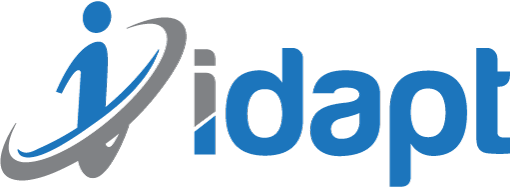






Add comment