More than 60% of businesses worldwide suffer some type of attempted or successful cyber-attack every year. All hackers are always after one thing: data.
This is because data has become so valuable that there is a huge, lucrative demand for it. You, too, would be willing to pay if someone breached your computer and stole your data, right? You don’t have to if you secure and backup your data. Learn how to backup your computer to avoid data loss.
A Quick Overview of Computer Backups
Backing up your computer essentially entails copying or transferring its data to a secondary, secure storage location. It is done to protect against loss of data for any reason. The idea is to tap into the secondary data storage when the original storage space becomes compromised. Backing up your computer is simple, as discussed below.
Computer Backup Guide
You have many options when it comes to backing up your computer. Here is a step-by-step guide on how to go about it.
Step 1: Choose the Data to Backup
Data sensitivity is the primary reason why backups – and all other forms of cybersecurity measures – exist. It is also the main driving force motivating hackers. As such, prioritize data that you consider important or sensitive.
The terms “importance” and “sensitivity” when used in regards to digital data can take on many definitions, depending on your perspective. However, this doesn’t matter as the decision is yours to make as to what is important to you. As such, select the data that you consider important and back it up first. You don’t have to backup all of your data, but there is no harm in doing it if you want to be thorough – however, you will need plenty of space.
Step 2: Choose a Backup Storage Location
The internal hard drive in your computer is just one example of a digital data storage device. The internal hard drive is the primary storage location, so it is not relevant in this case. However, the following data storage devices may work for backup purposes:
External Hard Drives
You can think of an external hard drive as an amplified USB storage stick or flash drive. These hard disks are programmed to run externally and feature large storage capacities. An external hard disk works just like a USB flash disk – just connect it to the computer using the provided USB cable and transfer the data you want.
The main benefit of using an external hard drive is that your data will be easily accessible as you can carry it anywhere with you. The disadvantage is that these devices are fragile and can easily crash when mishandled – they can also get lost or be stolen.
Removable Drives
There are many types of removable drives, including USB flash drives and DVDs. USB flash drives and DVDs have limited storage spaces. It is also worth noting that removable drives are not as secure as other options on the list, and they are vulnerable to a wide range of security risks.
To this end, they are only useful for small, temporary backups. They are mostly used as secondary real-time storage spaces for saving files while working on them, just in case something happens to the computer.
Network Attached Storage (NAS)
Network Attached Storage (NAS) is ideal for large businesses with robust IT systems. A NAS is a device that features multiple slots that attach to multiple hard drives. The NAS is connected to the main IT network and functions as a collective storage space for selected devices and computers on the network.
This option is ideal for eliminating internal cybersecurity threats, especially for businesses with employees working on sensitive data. However, you should be forewarned that this backup solution is expensive.
Cloud Storage
Cloud storage is arguably the most popular data backup option today. It involves storing data in a virtual storage space on the internet. Users can then access the data anytime and anywhere as long as they have an internet connection and pass authentication.
The main benefit of cloud storage is its convenience. The platform is easy to use – all you have to do is upload your data with one click. You can also program the computer to automatically synchronize with the platform and backup your data regularly. Cloud storage is also cheap and offers unlimited storage space.
The main downside to cloud storage is that it requires access to a secure and reliable internet connection. Additionally, important factors, such as quality of service and security depend on the service provider’s resources and professionalism.
Step 3: Decide on a Backup Strategy
You also have several options when it comes to how you want to backup your computer. They include:
Manual Backup
Manual backup essentially entails doing it yourself by issuing backup commands for every piece of data you want to secure. It may require some basic IT technical skills, depending on the type of data you are backing up and your chosen storage option – it is relatively easy when using external storage devices, but it can be a bit complex for other storage options. It takes longer than the alternatives and is not ideal for backing up large data packets.
Automatic Scheduled Backup
This is the primary alternative to manual backups. It involves pre-scheduled backups using specialized programs. These programs have customizable settings whereby users can set their desired backup parameters. Options include when you want your data backed up, the type of data that should be saved, where it should be stored, and more! This option is easy for anyone to use, and it will save you a lot of time.
Folder Synchronization
Folder synchronization works much like cloud backup storage. It works with cloud storage platforms from official publishers such as Google Drive and Microsoft’s OneDrive. These platforms create virtual folders on your computer. These folders are linked to a virtual storage location, so everything saved in them is automatically saved on the virtual platform.
Be Wise – Split Your Backup Locations!
What would happen if your backup storage location became compromised? You would have nowhere to turn to – not unless you split your backup locations. The rule of thumb is to have an on-site backup location that is easily accessible and an off-site one that is securely out of anyone’s reach.
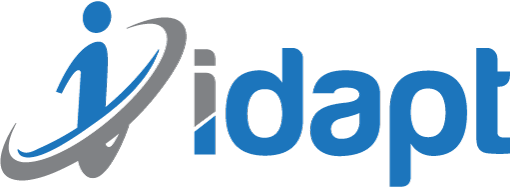






Add comment