Cell phones have GPS tracking and location technology, making it easy to share your location with others. Location sharing can be a great safety feature so that friends and family can keep track of your whereabouts, and it is also helpful in case you get lost or lose your phone.
We’ll show you how to share your location with others, as well as how to request that someone shares their location with you.
How To Share Location on iPhone
Sharing your location on your iPhone is simple, and there are a few ways to do it.
Share Location in Find My Friends
Find My Friends is an app that is automatically downloaded on current iPhones. It allows you to set up location sharing with your chosen contacts, with options to share for one hour, one day, or indefinitely. Follow these steps to share your location via the Find My Friends app:
- Open Find My Friends
- Tap “Add” in the top right corner.
- Tap the entry field and type in the contact’s name, phone number, or email address. To add more than one person at a time, tap Enter after each entry.
- Tap Send, and then choose “Share for One Hour”, “Share Until End of Day”, or “Share Indefinitely”.
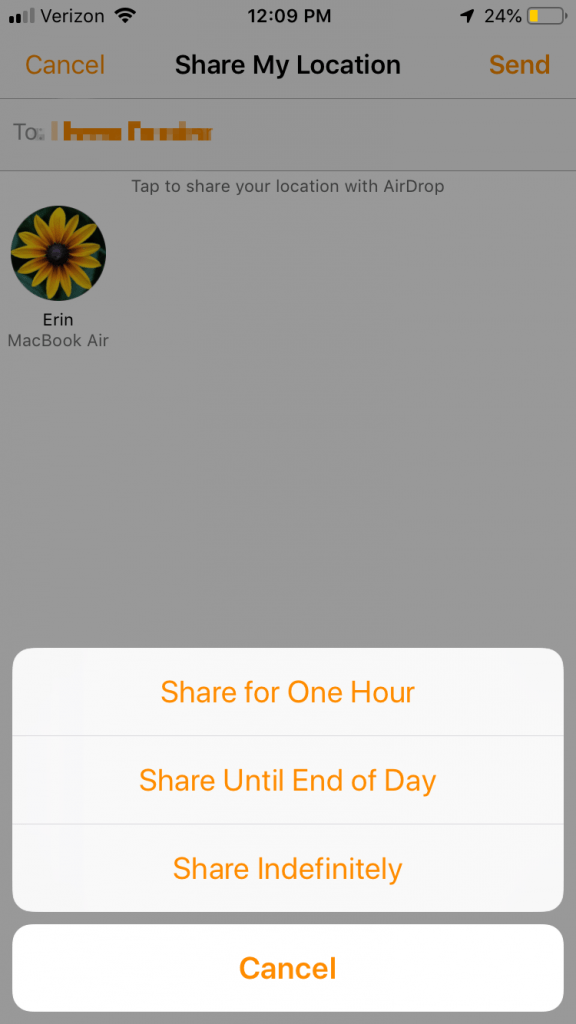
The friend you added will now appear in your friends list on the app with the phrase “is a Follower”. You can also request that they share their location back by tapping their name and then clicking “Ask To Follow”.
You can change your sharing settings in Find My Friends or stop sharing your location whenever you choose.
Share Location in iMessage
You can also share your location via iMessage. This is essentially the same thing, and the map looks the same. Follow these instructions to share your location through iMessage:
- Open iMessage.
- Open the conversation with the contact you want to share your location with.
- Tap the info button under the contact’s name.
- Tap “Send My Current Location” to send only your current location, or “Share My Location”.
- If you chose “Share My Location” choose from “Share for One Hour”, “Share Until End of Day” or “Share Indefinitely”.
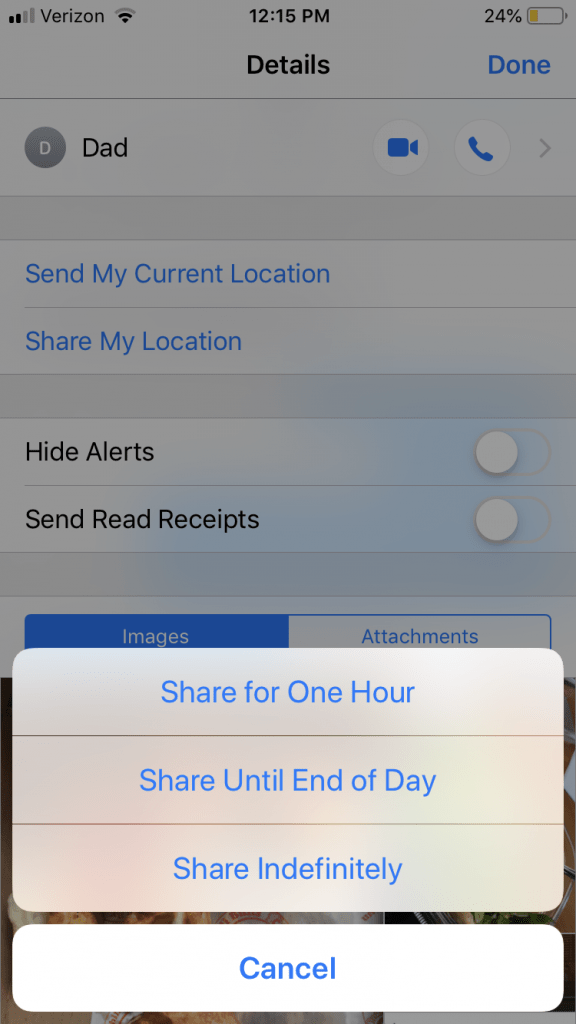
Drop a Pin
To share a one-time location, you can easily drop a pin and share it with a contact. Learn how to drop a pin here for both iPhone and Androids.
How To Share Location on Android
Android devices also have location-sharing technology. You can share a one-time location through Google Maps or Messenger apps, or you can use the Trusted Contacts app or Google Maps to share your location for longer periods of time.
Share Location in Trusted Contacts
The Trusted Contacts app, much like Find My Friends for Apple products, allows you to share your location indefinitely or for a predetermined amount of time. Take these steps to share your location via Trusted Contacts:
- Open the Trusted Contacts app.
- Tap “Share Location” at the top right corner of the screen.
- Tap “Choose Recipients” and type in the contacts you want to share with.
- Tap “Start Sharing”.
To share your location indefinitely, return to the Trusted Contacts app and follow these steps:
- In the app, tap the contact name you want to share your location with.
- Tap “Location Sharing Settings”.
- Tap “Share all the time”.
That contact will now be able to check your location at any time in the Trusted Contacts app or on Google Maps.
Share Location in Google Maps
Since Android devices have Google applications and Google Maps as their map, you can share directly through Google Maps. Take these steps to share your location via Google Maps:
- Open Google Maps.
- Tap the three horizontal lines to open the menu.
- Tap “Location Sharing” > “Add People”.
- Choose how long you want to share your location for.
- Tap “Select People”; you may have to grant Google Maps access to your contacts.
- Choose the contacts you want to share your location with, and press “Share”.
To stop sharing your location, simple go to “Location Sharing” and click the “X” next to the name of the person you no longer want to share with.
Share Location in Messenger
In the Android Messenger app, you can share a one-time location as well, similar to dropping a pin. Follow these instructions to share your location via the Messenger app:
- Open Messenger.
- Open the conversation with the contact you want to share location with.
- Tap the paperclip icon.
- Tap “Location”.
- Either search for your location, or tap the GPS button to automatically find your exact location.
- Click “Send” to share a Google Map ID of your location.
Conclusion
However you choose to share your location, make sure that you are only sharing it with a trusted friend or family member, and that you adjust your settings accordingly. Check to see who, if anyone, has access to your location, and stay safe when sharing your location through your phone.
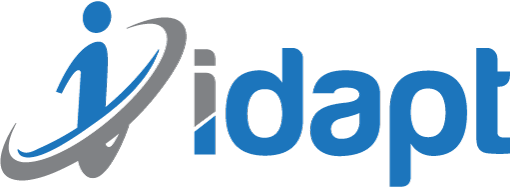






Add comment